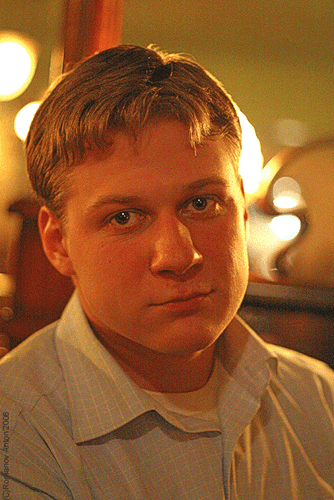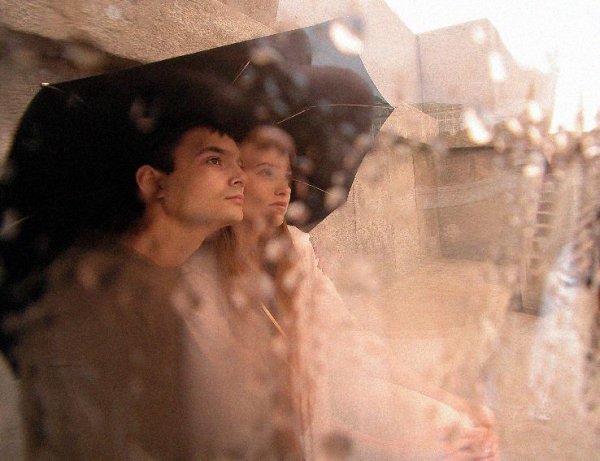| Photoshop Editorial Skills |
|
|
|
|
|
|
|
|
|
|
|
Photoshop Tutorial Topics Covered
The most comprehensive Photoshop tutorial available. Covers all of the same
material as classroom training - Introductory & Advanced.
You may also be interested in our Flash and Dreamweaver tutorials.
--------------------------------------------------------------------------------
Getting Acquainted with Photoshop
1. The Photoshop Environment
2. Palettes and the Palette Well
3. Creating Custom Workspaces
4. Opening Images
5. Using the File Browser
6. Image Magnification
7. Viewing Document Information
8. Moving the Image
9. Undoing Mistakes and The History Palette
10. Displaying Drawing Guides
11. Making Measurements
12. Adding Annotations
13. Setting Preferences
Adobe Bridge
1. The Adobe Bridge Environment
2. Display Options
3. Compact Mode
4. Navigating, Opening & Placing Files
5. Searching for Files and Folders
6. Labeling and Rating Files
7. Sorting and Filtering Files
8. Copying, Moving and Deleting Files
9. Stacking and Unstacking
10. Previewing Images and the Loupe Tool
11. Rotating Images
12. Viewing a Slideshow
13. Viewing and Editing Metadata
14. Keywords
Basic Image Manipulation
1. Bitmap Images
2. Vector Images
3. Image Size and Resolution Settings
4. Scanning Images
5. Creating New Images
6. Placing Files
Color Basics
1. Color Modes and Models
2. Color Mode Conversion
3. Previewing Color Differences Between Operating Systems
4. Color Management
5. Foreground and Background Colors
6. Using the Color Picker
7. Selecting Colors with the Color Palette
8. Selecting Colors with the Eyedropper Tool
9. Selecting Colors with the Swatches Palette
Painting Tools
1. Painting Tools
2. The Brush Tool
3. Blending Modes
4. The Pencil Tool
5. The Color Replacement Tool
6. The Eraser Tool
7. The Magic Eraser Tool
8. The Background Eraser Tool
9. Using the Art History Brush
10. Using the History Brush
Brush Settings
1. Using the Brushes Palette
2. Creating Custom Brush Tips by Selection
3. Creating Custom Brush Tips in the Brushes Palette
4. Setting Shape Dynamics
5. Setting Brush Scattering
6. Setting Brush Texture
7. Setting Dual Brushes
8. Setting Color Dynamics
9. Setting Other Dynamics
10. Miscellaneous Brush Settings
11. Clearing Brush Settings
12. Saving a Customized Brush
13. Saving a Customized Brush Library
Making Selections
1. Selection Basics
2. Making Pixel Selections
3. The Marquee Tools
4. Refining Edges of Selections
5. The Lasso Tools
6. The Magic Wand Tool
7. The Quick Selection Tool
8. Selecting by Color Range
9. Adjusting Pixel Selections
10. The Extract Command
11. Copying and Pasting Pixel Selections
12. Saving and Loading Selections
Filling and Stroking
1. Applying Fills
2. Using the Paint Bucket Tool
3. Using the Gradient Tool
4. Using the Gradient Editor
5. Using Patterns
6. Using the Pattern Maker
7. Stroking
Layers
1. Using Layers and Layer Groups/Sets
2. Creating Layers and Layer Groups/Sets
3. Stacking and Linking Layers
4. Moving Layer Content with the Move Tool
5. Locking Layers
6. Common Layer Management Tasks
7. Merging and Flattening Layers
Advanced Layers
1. Layer Styles
2. Adjustment Layers and Fill Layers
3. Masking Layers
4. The Masks Panel
5. Creating Clipping Groups
6. Creating Knockouts
7. Smart Objects
8. Smart Filters
Text
1. Text Basics
2. Entering Text
3. Selecting Text
4. Editing the Bounding Box
5. Creating a Type Selection
6. Applying Effects to Type Layers
7. Using the Character Palette
8. Checking for Spelling Errors
9. Using the Paragraph Palette
Drawing
1. Raster vs. Vector
2. Shape Layers and Shape Options
3. Using the Shape Tools
4. Using the Pen Tools
5. Using the Anchor Point Tools
6. Using the Paths Palette
7. Working with Paths
Using Channels and Masking
1. Using the Channels Palette
2. Using Channels
3. Spot Colors
4. Blending Channels and Layers
5. Masks
6. Using Alpha Channels
Manipulating Images
1. Changing the Canvas Size
2. Rotating and Flipping Images
3. The Rotate View Tool
4. Cropping Images
5. The Free Transform Command
6. The Smudge Tool
7. Blurring and Sharpening Images
8. Using the Dodge Tool and the Burn Tool
9. The Sponge Tool
10. Filters and The Filter Gallery
11. The Liquify Command
12. Vanishing Point
13. The Clone Stamp Tool
14. Content-Aware Scaling
15. The Pattern Stamp Tool
16. The Healing Brush Tool
17. The Spot Healing Brush Tool
18. The Patch Tool
19. The Red Eye Tool
20. The Color Replacement Tool
Saving Images
1. Saving Images
2. The Save for Web & Devices Dialog Box
Printing
1. Printing Images
2. Setting Printing Options
Automating Tasks
1. Actions and the Actions Palette
2. Playing Actions
3. Editing Actions
Help
1. Photoshop Help
2. System Info
3. Online Updates
http://www.smashingmagazine.com/2008/11/03/photoshop-tutorials-to-improve-modeling-skills/
Vailancio Rodrigues and the Smashing Magazine Editorial Team
You have to use Adobe Photoshop for a really long time to understand its potential completely. There are many things you can do using its endless features. You need to discover them and decide how to use them in new and innovative ways to create the creative, beautiful and realistic digital art. In this article, we look at Photoshop in a different way: as a tool for designers to create realistic objects and 3D models.
Below youÆll find over 50 Photoshop tutorials that teach you how to create beautiful realistic objects and 3D models. LetÆs see what it takes to turn Photoshop into a design workspace.
We also have a plenty of tutorials on using Photoshop to improve the quality of your images:
Adobe Photoshop Tutorials: Best Of
70 Beauty-Retouching Photoshop Tutorials
50 Photoshop Tutorials For Sky and Space Effects
Adobe Photoshop Tutorials: Rainbows, Glows and Light Effects
40 Beautiful Grunge Photoshop Tutorials
35 Beautiful Vintage and Retro Photoshop Tutorials
The Ultimate Collection Of Useful Photoshop Actions
Photoshop News - http://photoshopnews.com/category/resources/magazines/
NAPP - http://www.photoshopuser.com/magazine.html?page=psuser
Video skills http://www.smashingmagazine.com/2008/11/03/photoshop-tutorials-to-improve-modeling-skills/